Git Attribute
Einige dieser Einstellungen können auch auf bestimmte Pfade eingeschränkt werden, so dass sie nur fuer bestimmte Unterverzeichnisse oder Untergruppen von Dateien gueltig sind. Diese Einstellungen werden Git Attribute genannt und werden entweder in .gitattributes in einem der Projektverzeichnisse eingerichtet (ueblicherweise im Rootverzeichnis Deines Projektes), oder in der .git/info/attributes Datei, wenn Du nicht möchtest, dass die Attribute mit Deinem Projekt comitted werden.
Some of these settings can also be specified for a path, so that Git applies those settings only for a subdirectory or subset of files. These path-specific settings are called Git attributes and are set either in a .gitattributes file in one of your directories (normally the root of your project) or in the .git/info/attributes file if you don’t want the attributes file committed with your project.
Mit Hilfe von Attributen kannst Du Einstellungen vornehmen wie zum Beispiel verschiedene Merge Strategien fuer einzelne Dateien oder Verzeichnisse in Deinem Projekt spezifizieren, Git anweisen wie es ein Diff mit Nicht-Textdateien ausfuehren soll, oder wie Git Inhalte filtern soll bevor Du sie ein- oder auscheckst. In diesem Abschnitt wirst Du einige der Attribute kennenlernen, die Du in Deinen Git Projektpfaden einstellen kannst, sowie einige Beispiele wie diese Eigenschaften in der Praxis angewandt werden können.
Using attributes, you can do things like specify separate merge strategies for individual files or directories in your project, tell Git how to diff non-text files, or have Git filter content before you check it into or out of Git. In this section, you’ll learn about some of the attributes you can set on your paths in your Git project and see a few examples of using this feature in practice.
Binary Files
Binärdateien
Ein nuetzlicher Trick den die Git Attribute erlauben ist Git mitzuteilen, welche Dateien Binär sind (fuer den Fall dass Git nicht in der Lag ist, das selbst festzustellen), und Git spezielle Anweisungen zu geben, wie diese Dateien behandelt werden sollen. Zum Beispiel können gewisse Textdateien Computergeneriert und damit nicht diff-bar sein, und umgekehrt können manche Binärdateien diff-bar sein — Du wirst sehen wie Du Git sagst welche Datei welche ist.
One cool trick for which you can use Git attributes is telling Git which files are binary (in cases it otherwise may not be able to figure out) and giving Git special instructions about how to handle those files. For instance, some text files may be machine generated and not diffable, whereas some binary files can be diffed — you’ll see how to tell Git which is which.
Identifying Binary Files
Binärdateien erkennen
Einige Dateien sehen aus wie Textdateien, aber streng genommen als Binärdateien behandelt werden sollten. So enthalten zum Beispiel Xcode Projekte auf dem Mac eine Datei mit der Endung .pbxproj, die eigentlich nur ein JSON (ein Klartext Javascript Dateiformat) Datensatz ist, der von der IDE gespeichert wird und Deine Build Einstellungen und ähnliches enthält. Selbst wenn es technisch gesehen eine Textdatei ist, da sie komplett ASCII ist, willst Du sie nicht wirklich als solche behandeln, denn es ist eigentlich eine minimalistische Datenbank — man kann mit den Inhalten kein Merge ausfuehren, wenn zwei Leute die Datei geändert haben, und ein Diff ist selten hilfreich. Die Datei ist fuer die Verarbeitung durch den Computer gedacht. Kurz gesagt, Du willst sie als Binärdatei behandeln.
Some files look like text files but for all intents and purposes are to be treated as binary data. For instance, Xcode projects on the Mac contain a file that ends in .pbxproj, which is basically a JSON (plain text javascript data format) dataset written out to disk by the IDE that records your build settings and so on. Although it’s technically a text file, because it’s all ASCII, you don’t want to treat it as such because it’s really a lightweight database — you can’t merge the contents if two people changed it, and diffs generally aren’t helpful. The file is meant to be consumed by a machine. In essence, you want to treat it like a binary file.
Um Git anzuweisen alle pbxproj Dateien als Binärdateien zu behandeln, fuege die folgende Zeile zu Deiner .gitattributes Datei hinzu: To tell Git to treat all pbxproj files as binary data, add the following line to your .gitattributes file:
*.pbxproj -crlf -diffJetzt wird Git nicht mehr versuchen CRLF Probleme zu ändern oder zu reparieren; es wird auch keine Dateiunterschiede ermitteln oder ausgeben, wenn Du ein ‘git show’ oder ‘git diff’ fuer Dein Projekt ausfuehrst. In den 1.6er Versionen von Git steht auch ein Makro zur Verfuegung, das dem -crlf -diff entspricht:
Now, Git won’t try to convert or fix CRLF issues; nor will it try to compute or print a diff for changes in this file when you run git show or git diff on your project. In the 1.6 series of Git, you can also use a macro that is provided that means -crlf -diff:
*.pbxproj binaryDiffing Binary Files
Diff bei Binärdateien
Bei 1.6er Versionen von Git ist es möglich, die Funktionalität von Git Attributen zu benutzen, um mit Diff effektiv Unterschiede zwischen Binärdateien zu inspizieren. Du kannst das erreichen, indem Du Git anweist, wie Deine Binärdaten in ein Textformat konvertiert werden können, das dann mittels normalem Diff verglichen werden kann.
In the 1.6 series of Git, you can use the Git attributes functionality to effectively diff binary files. You do this by telling Git how to convert your binary data to a text format that can be compared via the normal diff.
Da das eine ziemlich praktische und nicht sehr bekannte Funktionalität ist, werde ich einige Beispiele besprechen. Als erstes wirst Du diese Technik benutzen, um eines der lästigsten Probleme der Menschheit zu lösen: Versionskontrolle von Word Dokumenten. Jeder weiss, dass Word der schrecklichste Editor ist, den es gibt; aber komischerweise benutzt ihn jeder. Wenn Du eine Versionskontrolle fuer Word Dokumente willst, kannst Du sie einfach in ein Git Repository packen und ab und zu ein Commit machen; aber wozu ist das nuetzlich? Wenn Du ein normales git diff ausfuehrst, wirst Du eine ähnliche Ausgabe wie diese sehen:
Because this is a pretty cool and not widely known feature, I’ll go over a few examples. First, you’ll use this technique to solve one of the most annoying problems known to humanity: version-controlling Word documents. Everyone knows that Word is the most horrific editor around; but, oddly, everyone uses it. If you want to version-control Word documents, you can stick them in a Git repository and commit every once in a while; but what good does that do? If you run git diff normally, you only see something like this:
$ git diff
diff --git a/chapter1.doc b/chapter1.doc
index 88839c4..4afcb7c 100644
Binary files a/chapter1.doc and b/chapter1.doc differDu kannst zwei Versionen nicht direkt vergleichen, ausser Du checkst sie aus und pruefst sie manuell, richtig? Es stellt sich heraus, dass dies recht gut mittels Git Attributen möglich ist. Fuege diese Zeile in Deine .gitattributes Datei ein:
You can’t directly compare two versions unless you check them out and scan them manually, right? It turns out you can do this fairly well using Git attributes. Put the following line in your .gitattributes file:
*.doc diff=wordDies weist Git an, dass auf jede Datei, die diesem Dateimuster (.doc) entspricht, ein “word” filter angewandt werden soll, wenn Du versuchst, ein Diff mit Dateiunterschieden anzusehen. Was ist nun der “word” Filter? Den musst Du nun einstellen. Hier wirst Du Git so konfigurieren, dass es das strings Programm zur Konvertierung von Word Dokumenten benutzt, um sie in lesbare Textdateien umzuwandeln, die Diff vernuenftig behandeln kann:
This tells Git that any file that matches this pattern (.doc) should use the “word” filter when you try to view a diff that contains changes. What is the “word” filter? You have to set it up. Here you’ll configure Git to use the strings program to convert Word documents into readable text files, which it will then diff properly:
$ git config diff.word.textconv stringsJetzt weiss Git, dass es Dateien mit der Endung .doc, wenn es ein Diff zwischen zwei Schnappschuessen versucht, durch den “word” Filter schicken soll, welcher durch das strings Programm definiert ist. Das erzeugt praktisch gut lesbare Textversionen Deiner Word Dateien bevor ein Diff mit ihnen versucht wird.
Now Git knows that if it tries to do a diff between two snapshots, and any of the files end in .doc, it should run those files through the “word” filter, which is defined as the strings program. This effectively makes nice text-based versions of your Word files before attempting to diff them.
Hier ist ein Beispiel. Ich habe Kapitel 1 des Buches in Git eingefuegt, dann etwas Text zu einem Absatz hinzugefuegt und das Dokument gespeichert. Dann fuehre ich git diff aus, um zu sehen, was geändert wurde:
Here’s an example. I put Chapter 1 of this book into Git, added some text to a paragraph, and saved the document. Then, I ran git diff to see what changed:
$ git diff
diff --git a/chapter1.doc b/chapter1.doc
index c1c8a0a..b93c9e4 100644
--- a/chapter1.doc
+++ b/chapter1.doc
@@ -8,7 +8,8 @@ re going to cover Version Control Systems (VCS) and Git basics
re going to cover how to get it and set it up for the first time if you don
t already have it on your system.
In Chapter Two we will go over basic Git usage - how to use Git for the 80%
-s going on, modify stuff and contribute changes. If the book spontaneously
+s going on, modify stuff and contribute changes. If the book spontaneously
+Let's see if this works.Git war erfolgrweich und zeigt nun kurz und buendig an, dass Ich den Text “Let’s see if this works” hinzugefuegt habe, was korrekt ist. Es ist nicht perfekt, es wird etwas zufälliger Kram am Ende angefuegt — aber es funktioniert auf jeden Fall. Falls Du einen guten Word-nach-Text Konverter findest oder schreibst, dann ist diese Lösung wahrscheinlich aeusserst effektiv. Fuer den Anfang sollte allerdings strings fuer die meisten Binärformate ausreichend sein, vor allem da es auf den meisten Mac und Linux Systemen läuft.
Git successfully and succinctly tells me that I added the string “Let’s see if this works”, which is correct. It’s not perfect — it adds a bunch of random stuff at the end — but it certainly works. If you can find or write a Word-to-plain-text converter that works well enough, that solution will likely be incredibly effective. However, strings is available on most Mac and Linux systems, so it may be a good first try to do this with many binary formats.
Ein weiteres interessantes Problem, dass man auf diese Weise lösen kann sind Dateiunterschiede bei Bilddaten. Eine Möglichkeit dies zu tun ist es, JPEG Dateien durch einen Filter zu schicken, der ihre EXIF Informationen extrahiert — Metainformationen die bei den meisten Bildformaten mitgefuehrt wird. Wenn Du das Programm exiftool herunterlädst und installierst, dann kannst Du es benutzen, um Deine Bilder in einen Text mit diesen Metainformationen umzuwandeln, so dass ein Diff Dir zumindest eine textuelle Repräsentation aller Veränderungen an der Datei anzeigt:
Another interesting problem you can solve this way involves diffing image files. One way to do this is to run JPEG files through a filter that extracts their EXIF information — metadata that is recorded with most image formats. If you download and install the exiftool program, you can use it to convert your images into text about the metadata, so at least the diff will show you a textual representation of any changes that happened:
$ echo '*.png diff=exif' >> .gitattributes
$ git config diff.exif.textconv exiftoolWenn Du nun ein Bild in Deinem Projekt ersetzt und git diff ausfuehrst, wirst Du etwas wie dies hier sehen:
If you replace an image in your project and run git diff, you see something like this:
diff --git a/image.png b/image.png
index 88839c4..4afcb7c 100644
--- a/image.png
+++ b/image.png
@@ -1,12 +1,12 @@
ExifTool Version Number : 7.74
-File Size : 70 kB
-File Modification Date/Time : 2009:04:21 07:02:45-07:00
+File Size : 94 kB
+File Modification Date/Time : 2009:04:21 07:02:43-07:00
File Type : PNG
MIME Type : image/png
-Image Width : 1058
-Image Height : 889
+Image Width : 1056
+Image Height : 827
Bit Depth : 8
Color Type : RGB with AlphaMan sieht direkt, dass sowohl Dateigrösse als auch die Bilddimensionen verändert wurden.
You can easily see that the file size and image dimensions have both changed.
Keyword Expansion
Schluesselworte Erweitern
Entwickler, die an SVN- oder CVS-ähnliche Systeme gewoehnt sind, fragen oft nach der Möglichkeit Schluesselwoerter zu erweitern oder zu ersetzen. Das grösste Problem hierbei ist bei Git, dass eine Datei nach einem Commit nicht mehr mit Informationen ueber den Commit verändert werden kann, da Git bereits vorher die Pruefsumme berechnet. Allerdings kann man Text in eine Datei einfuegen, wenn sie ausgecheckt wird, und diesen Text wieder entfernen, bevor sie zu einem Commit hinzugefuegt wird. Git Attribute bieten hierfuer zwei Möglichkeiten an.
SVN- or CVS-style keyword expansion is often requested by developers used to those systems. The main problem with this in Git is that you can’t modify a file with information about the commit after you’ve committed, because Git checksums the file first. However, you can inject text into a file when it’s checked out and remove it again before it’s added to a commit. Git attributes offers you two ways to do this.
Zunächst kannst Du die SHA-1 Pruefsumme eines Blobs automatisch in ein $Id$ Feld einer Datei einfuegen. Wenn Du dieses Attribute fuer eine Datei oder eine Gruppe von Dateien einstellst, wird Git dieses Feld beim nächsten Checkout dieses Branches mit dem SHA-1 Wert dieses Blobs ersetzen. Hierbei ist es wichtig zu beachten, dass es der SHA des Blobs selbst ist, und nicht der des Commits:
First, you can inject the SHA-1 checksum of a blob into an $Id$ field in the file automatically. If you set this attribute on a file or set of files, then the next time you check out that branch, Git will replace that field with the SHA-1 of the blob. It’s important to notice that it isn’t the SHA of the commit, but of the blob itself:
$ echo '*.txt ident' >> .gitattributes
$ echo '$Id$' > test.txtWenn Du diese Datei das nächste Mal auscheckst wird Git den SHA Wert des Blobs einfuegen:
The next time you check out this file, Git injects the SHA of the blob:
$ rm text.txt
$ git checkout -- text.txt
$ cat test.txt
$Id: 42812b7653c7b88933f8a9d6cad0ca16714b9bb3 $Allerdings ist das Ergebnis nur mässig nuetzlich. Falls Du schon mal Schluesselwort-Ersetzen in CVS oder Subversion benutzt hast weisst Du, dass man dort auch Zeit und Datum einfuegen kann — der SHA Wert ist nicht sehr hilfreich, da er recht zufällig ist, und man nicht feststellen kann, ob er neuer oder älter ist als ein anderer.
However, that result is of limited use. If you’ve used keyword substitution in CVS or Subversion, you can include a datestamp — the SHA isn’t all that helpful, because it’s fairly random and you can’t tell if one SHA is older or newer than another.
Wie sich herausstellt kann man aber seine eigenen Filter schreiben, um bei Commits oder Checkouts Schluesselworter in Dateien bei zu ersetzen. In der .gitattributes Datei kann man einen Filter fuer bestimmte Pfade angeben und dann Skripte einrichten, die Dateien kurz vor einem Checkout (“smudge”, siehe Abbildung 7-2) und kurz vor einem Commit (“clean”, siehe Abbildung 7-3) modifizieren. Diese Filter können eingerichtet werden, um alle möglichen witzigen Dinge zu machen.
It turns out that you can write your own filters for doing substitutions in files on commit/checkout. These are the “clean” and “smudge” filters. In the .gitattributes file, you can set a filter for particular paths and then set up scripts that will process files just before they’re committed (“clean”, see Figure 7-2) and just before they’re checked out (“smudge”, see Figure 7-3). These filters can be set to do all sorts of fun things.
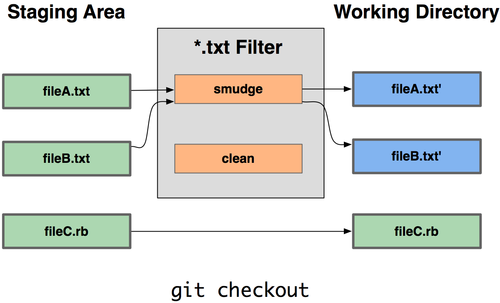
Abbildung 7-2. Der “smudge” Filter wird beim Checkout ausgefuehrt. Figure 7-2. The “smudge” filter is run on checkout.
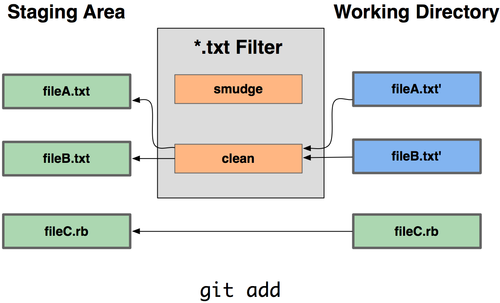
Abbildung 7-3. Der “clean” Filter wird beim Transfer in den Stage Bereich ausgefuehrt. Figure 7-3. The “clean” filter is run when files are staged.
Die Beschreibung des ersten Commits dieser Funktionalität enthält ein einfaches Beispiel, wie man all seinen C Quellcode vom indent Programm pruefen lassen kann, bevor ein Commit gemacht wird. Du kannst dies einrichten, indem Du das entsprechende Filterattribut in der .gitattributes Datei auflistest, damit *.c Detaien mit dem “indent” Programm gefiltert werden:
The original commit message for this functionality gives a simple example of running all your C source code through the indent program before committing. You can set it up by setting the filter attribute in your .gitattributes file to filter *.c files with the “indent” filter:
*.c filter=indentDann muss Git noch gesagt werden, was der “indent” Filter bei “smudge” und “clean” zu tun hat:
Then, tell Git what the “indent”” filter does on smudge and clean:
$ git config --global filter.indent.clean indent
$ git config --global filter.indent.smudge catIn diesem Fall wird Git, wenn ein Commit Dateien umfasst, die dem Muster *.c entsprechen, diese Dateien durch das “indent” Programm schicken, bevor es den Commit ausfuehrst. Werden sie wieder auf die lokale Platte ausgecheckt, so schickt Git sie durch das cat Programm. cat ist im Grunde genommen eine Null-Operation: es gibt genau die Daten wieder aus, die hereinkommen. Was diese Kombination also tatsächlich bewirkt, ist alle C Quellcode Dateien vor einem Commit durch den indent Filter schicken.
In this case, when you commit files that match *.c, Git will run them through the indent program before it commits them and then run them through the cat program before it checks them back out onto disk. The cat program is basically a no-op: it spits out the same data that it gets in. This combination effectively filters all C source code files through indent before committing.
Ein weiteres interessantes Beispiel ermöglicht $Date Schluesselwort Erweiterung im Stile von RCS. Damit das vernuenftig klappt brauchst Du ein kleines Skript, das einen Dateinamen akzeptiert, das Datum des letzten Commit dieses Projektes ermittelt, und dann dieses Datum in die Datei einfuegt. Hier ist ein kleines Ruby Skript, das ddas macht:
Another interesting example gets $Date$ keyword expansion, RCS style. To do this properly, you need a small script that takes a filename, figures out the last commit date for this project, and inserts the date into the file. Here is a small Ruby script that does that:
#! /usr/bin/env ruby
data = STDIN.read
last_date = `git log --pretty=format:"%ad" -1`
puts data.gsub('$Date$', '$Date: ' + last_date.to_s + '$')Alles was das Skript macht ist das letzte Commit Datum mittels des git log Befehls zu ermitteln, jede $Date Zeichenfolge die es per stdin erhält durch diese Information ersetzen und das Ergebnis ausgeben — es sollte einfach zu implementieren sein, welche Programmiersprache Du auch immer bevorzugst. Du kannst diese Datei expand_date nennen und in Deinem Suchpfad ablegen. Jetzt musst Du noch einen Filter in Git einrichten (nennen wir ihn dater) und so einstellen, dass Dein expand_date Filterskript benutzt wird, um Dateien beim Checkout zu modifizieren. Zum Säubern der Dateien wird ein Perl Ausdruck beim Commit benutzt:
All the script does is get the latest commit date from the git log command, stick that into any $Date$ strings it sees in stdin, and print the results — it should be simple to do in whatever language you’re most comfortable in. You can name this file expand_date and put it in your path. Now, you need to set up a filter in Git (call it dater) and tell it to use your expand_date filter to smudge the files on checkout. You’ll use a Perl expression to clean that up on commit:
$ git config filter.dater.smudge expand_date
$ git config filter.dater.clean 'perl -pe "s/\\\$Date[^\\\$]*\\\$/\\\$Date\\\$/"'Dieser Perl Schnipsel entfernt alles, was er in einer $Date$ Zeichenfolge findet, um wieder zum Ursprungszustand zurueckzukehren. Jetz wo der Filter fertig ist kannst Du ihn testen, indem Du eine Datei mit Deinem $Date$ Schluesselwort erstellst und ein Git Attribut fuer diese Datei einrichtest, das den neuen Filter ausfuehrt:
This Perl snippet strips out anything it sees in a $Date$ string, to get back to where you started. Now that your filter is ready, you can test it by setting up a file with your $Date$ keyword and then setting up a Git attribute for that file that engages the new filter:
$ echo '# $Date$' > date_test.txt
$ echo 'date*.txt filter=dater' >> .gitattributesWenn Du nun ein Commit mit diesen Änderungen machst und dann die Datei wieder auscheckst, wirst Du sehen, dass das Schluesselwort korrekt ersetzt wurde:
If you commit those changes and check out the file again, you see the keyword properly substituted:
$ git add date_test.txt .gitattributes
$ git commit -m "Testing date expansion in Git"
$ rm date_test.txt
$ git checkout date_test.txt
$ cat date_test.txt
# $Date: Tue Apr 21 07:26:52 2009 -0700$Du siehst wie mächtig diese Technik fuer personalisierte Anwendungen sein kann. Du solltest allerdings vorsichtig sein, da die .gitattributes Datei ebenfalls in Git abgelegt ist und an alle Benutzer weitergegeben wird, aber Dein Filterskript (in diesem Fall dater) ist es nicht; also wird er nicht ueberall funktionieren. Wenn Du diese Filter entwickelst, sollte es möglich sein, dass sie ohne Fehler fehlschlagen, so dass das Projekt weiterhin korrekt funktioniert.
You can see how powerful this technique can be for customized applications. You have to be careful, though, because the .gitattributes file is committed and passed around with the project but the driver (in this case, dater) isn’t; so, it won’t work everywhere. When you design these filters, they should be able to fail gracefully and have the project still work properly.
Exporting Your Repository
Exportieren Deines Repositories
Git Attribute erlauben auch einige interessante Dinge, wenn Du Dein Projekt in ein Archiv exportierst.
Git attribute data also allows you to do some interesting things when exporting an archive of your project.
export-ignore
Du kannst Git anweisen gewisse Dateien oder Verzeichnisse nicht zu exportieren, wenn es ein Archiv erzeugt. Falls es Unterverzeichnisse oder Dateien gibt, die Du nicht in Deiner Archivdatei haben willst, aber in Deinem Projektrepository, so kannst Du diese Datein mit Hilfe des export-ignore Attributes bestimmen.
You can tell Git not to export certain files or directories when generating an archive. If there is a subdirectory or file that you don’t want to include in your archive file but that you do want checked into your project, you can determine those files via the export-ignore attribute.
Nehmen wir zum Beispiel an, Du hast einige Testdateien in einem test/ Unterverzeichnis und es macht keinen Sinn, dass sie in einen exportierten Tarball Deines Projektes aufgenommen werden. Du kannst die folgende Zeile in Deine Git Attributdatei einfuegen:
For example, say you have some test files in a test/ subdirectory, and it doesn’t make sense to include them in the tarball export of your project. You can add the following line to your Git attributes file:
test/ export-ignoreWenn Du jetzt “git archive” ausfuehrst, um einen Tarball Deines Projektes zu erstellen, wird das Verzeichnis nicht mit in das Archiv aufgenommen.
Now, when you run git archive to create a tarball of your project, that directory won’t be included in the archive.
export-subst
Eine weitere Möglichkeit Archive zu modifizieren ist einfaches Ersetzen von Schluesselwörtern. Git erlaubt die Zeichenfolge $Format:$ in jeder Datei mit allen Formatierungskuerzeln des Parameters --pretty=format, von denen Du bereits in Kapitel 2 einige kennengelernt hast. Wenn Du zum Beispiel eine Datei namens LAST_COMMIT zu Deinem Projekt hinzufuegen willst, und das Datum des Commis bei einem it archive in die Datei eingefuegt werden soll, so kannst Du die Datei wie folgt einrichten:
Another thing you can do for your archives is some simple keyword substitution. Git lets you put the string $Format:$ in any file with any of the --pretty=format formatting shortcodes, many of which you saw in Chapter 2. For instance, if you want to include a file named LAST_COMMIT in your project, and the last commit date was automatically injected into it when git archive ran, you can set up the file like this:
$ echo 'Last commit date: $Format:%cd$' > LAST_COMMIT
$ echo "LAST_COMMIT export-subst" >> .gitattributes
$ git add LAST_COMMIT .gitattributes
$ git commit -am 'adding LAST_COMMIT file for archives'Wenn Du ein git archive ausfuehrst, dann wird die Datei ungefähr so aussehen, wenn jemand das Archiv öffnet:
When you run git archive, the contents of that file when people open the archive file will look like this:
$ cat LAST_COMMIT
Last commit date: $Format:Tue Apr 21 08:38:48 2009 -0700$Merge Strategies
Merge Strategien
Du kannst Git auch anweisen verschiedene Regeln fuer das Zusammenfuehren bestimmter Dateien in Deinem Projekt zu verwenden. Eine besonders nuetzliche Option ist es, Git so einzustellen, dass es bei bestimmten Dateien kein Zusammenfuehren von Konfliktstellen versucht, sondern Deine Seite des Merge der anderen Seite vorzieht.
You can also use Git attributes to tell Git to use different merge strategies for specific files in your project. One very useful option is to tell Git to not try to merge specific files when they have conflicts, but rather to use your side of the merge over someone else’s.
Dies ist hilfreich, falls ein Zweig Deines Projektes abgewichen oder spezialisiert ist, aber Du weiterhin in der Lage sein willst, Änderungen daran zurueckzufuehren, und dabei gewisse Dateien zu ignorieren. Nehmen wir an Du hast eine Konfigurationsdatei einer Datenbank namens database.xml, das sich in zwei Zweigen unterschiedlich ist, und Du möchtest ein Merge von dem anderen Zweig machen, ohne die Datenbankdatei unbrauchbar zu machen. Dann kannst Du etwa folgendes Attribut einrichten:
This is helpful if a branch in your project has diverged or is specialized, but you want to be able to merge changes back in from it, and you want to ignore certain files. Say you have a database settings file called database.xml that is different in two branches, and you want to merge in your other branch without messing up the database file. You can set up an attribute like this:
database.xml merge=oursWenn Du ein Merge des anderen Zweiges machst, wirst Du statt Merge-Konflikten der Datei database.xml eher folgendes sehen:
If you merge in the other branch, instead of having merge conflicts with the database.xml file, you see something like this:
$ git merge topic
Auto-merging database.xml
Merge made by recursive.In diesem Fall bleibt database.xml in der Version, die Du urspruenglich hattest.
In this case, database.xml stays at whatever version you originally had.